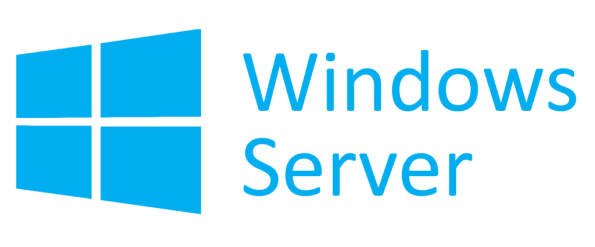
Comparing Windows Server Standard vs. Datacenter: Which One is Right for You?
When installing Windows Server, choose between Standard and Datacenter editions, each designed for different workloads and environments.. Let’s break down the key differences and figure out which one best suits your needs.
1. Virtualization: How Many Virtual Machines Do You Need?
One of the biggest distinctions between Windows Server Standard and Datacenter is the level of virtualization they offer. If you plan to run only a few virtual machines (VMs), Standard might be perfect for you. The Standard edition allows you to run up to two VMs on one physical server, which is ideal for smaller businesses or companies with limited virtualization needs.
However, if you’re managing a large infrastructure and need more flexibility, Datacenter is the way to go. With the Datacenter edition, you get unlimited virtualization rights. You can run unlimited VMs, ideal for organizations relying on virtualization for testing, development, or workload management.. So, if your business is all about maximizing virtualized environments, Datacenter will save you a lot of time and hassle.
2. Storage and Networking: More Features in Datacenter
Another key difference between the two editions lies in the advanced storage and networking features. Windows Server Datacenter offers robust storage solutions with features like Storage Spaces Direct (S2D) and Storage Replica.. These tools are essential if you need high-availability storage or if you’re building a software-defined data center.
Storage Spaces Direct allows you to create highly scalable and fault-tolerant storage solutions by pooling local storage from multiple servers. This feature is particularly useful for larger enterprises that need a flexible and reliable way to store massive amounts of data.
On the networking side, Datacenter offers Network Controller, a feature that allows centralized management of virtualized networks. For businesses dealing with complex networking needs, this tool can be a game changer, as it simplifies tasks like managing software-defined networking (SDN).. If you have relatively simple network and storage needs, Standard will likely do the job just fine.
3. Licensing Costs: Balancing Budget and Performance
Cost is often one of the biggest deciding factors when choosing between Windows Server Standard and Datacenter. The Standard edition is more budget-friendly, making it a great choice if you’re running a small-to-medium business with a limited number of virtual machines. With a lower price point, Standard provides all the core features you need for most workloads, without some of the more specialized tools that come with Datacenter.
However, if you’re managing a large-scale operation with extensive virtualization, paying for the Datacenter edition may be more cost-effective in the long run. The upfront cost is higher, but when you factor in the unlimited virtualization rights and additional features, it can actually save money by reducing the need to buy extra licenses for additional VMs.
4. Features at a Glance: What’s Included in Both Editions?
Despite the differences, both Standard and Datacenter share several core features. Regardless of which version you choose, you’ll still get access to essential services like Active Directory, DNS, and DHCP, which are critical for managing a network of users, devices, and resources. Both editions also support Hyper-V, Microsoft’s native virtualization platform, making it easy to set up and manage virtual machines.
In terms of security, both versions offer advanced features like Windows Defender Advanced Threat Protection and BitLocker, ensuring your data remains secure whether you’re using the Standard or Datacenter edition. If your primary concern is strong security and network management, either edition will get the job done.
However, as mentioned earlier, the Datacenter edition comes with added bonuses like Shielded Virtual Machines, which are particularly useful if you’re working in a multi-tenant environment or managing sensitive data. Shielded VMs provide additional layers of protection against unauthorized access, making them a valuable tool in highly regulated industries.
Conclusion
In the debate between Windows Server Standard vs. Datacenter, it ultimately comes down to the scale of your operation and the specific needs of your infrastructure. If you’re running a smaller network or only need to install a handful of virtual machines, Standard will give you the performance and features you need without breaking the bank. But, if your organization is highly virtualized or relies on advanced storage and networking tools, the Datacenter edition’s unlimited virtualization and extra features will offer the scalability and flexibility to support your growth.
When you’re ready to install Windows Server, just remember: it’s all about matching your server edition to your business goals. Whether you go with Standard or Datacenter, both are powerful tools that can drive your IT infrastructure forward. So, make the choice that fits your current needs and future ambitions!
Features of Windows Server Essentials for Small Businesses
If you’re running a small business and considering whether to install Windows Server, the Windows Server Essentials edition could be your perfect fit. Designed specifically for small businesses with up to 25 users and 50 devices, it’s packed with features that make managing your company’s IT needs simpler. Let’s explore why Essentials could be the right choice for your growing business.
1. Easy Setup and Management for Non-Techies
One of the best things about Windows Server Essentials is its ease of setup and management. You don’t need to be a tech wizard to get things up and running. Microsoft designed Essentials with small businesses in mind, so it’s a straightforward, user-friendly system that takes the hassle out of server management.
Once you install Windows Server Essentials, the dashboard becomes your control center. From here, you can easily manage users, devices, and shared files. The dashboard’s simple layout makes it easy to navigate and perform common tasks, like setting up new users or managing backups. Even if you don’t have a dedicated IT person on staff, you can still feel confident managing your server with ease. Plus, Essentials automatically handles most of the heavy lifting, such as daily backups and monitoring, allowing you to focus more on running your business and less on troubleshooting IT problems.
2. Built-In Data Protection and Backup Solutions
When running a small business, data loss is not an option. Whether it’s customer information, financial records, or important documents, losing your files could be devastating. That’s where Windows Server Essentials steps in with its built-in data protection and backup solutions.
Essentials ensures that your company’s data is backed up regularly. You can configure automatic backups of your servers and devices, so if anything goes wrong, your data is safe. .
It’s not just about protecting your files on the server either. Essentials also offers file versioning, allowing you to restore previous versions of documents. So, if someone accidentally deletes or overwrites an important file, you can quickly roll back to an earlier version with minimal fuss. No more panic over lost work!
3. Simplified File Sharing and Remote Access
Sharing files across your business network doesn’t have to be complicated, and Windows Server Essentials makes it a breeze. Whether you need to collaborate on documents, share resources, or manage access to sensitive files, Essentials has you covered. You can create shared folders that are accessible to everyone in the company, or set permissions to restrict access to specific users.
One particularly useful feature for small businesses is remote access. You and your employees don’t need to be physically in the office to get work done. Windows Server Essentials allows secure access to your server from anywhere via the Remote Web Access feature. This means employees can access company files, use shared resources, or log into their work PCs from home or while traveling. It’s a game-changer for businesses with remote workers or those looking to offer flexible work arrangements.
Not only does this make collaboration easier, but it also ensures that productivity doesn’t grind to a halt just because someone is out of the office. Remote access is secure, so you won’t have to worry about unauthorized people sneaking into your system while you’re sipping coffee at home.
4. Integration with Cloud Services Like Microsoft 365
Another major advantage of Windows Server Essentials is its seamless integration with cloud services, especially Microsoft 365. If your business already uses Microsoft 365 for emails, document management, or collaboration, Essentials will help you take full advantage of these tools while keeping everything connected.
With the Microsoft 365 integration, you can manage your cloud accounts directly from the Windows Server dashboard. This means user accounts and passwords are synced between your on-premise server and cloud services, making it much easier to manage employees’ access across all platforms. Whether they’re using Microsoft Teams for communication, OneDrive for file storage, or Outlook for email, everything is linked together seamlessly.
Essentials also supports Azure Active Directory integration, allowing you to extend your business’s security and identity management to the cloud. This feature adds an extra layer of control and security to your system, which is especially important if your team relies on cloud services for day-to-day operations.
5. Cost-Effective Licensing for Small Businesses
We all know that running a small business requires balancing the books carefully, and that includes tech investments. Fortunately, Windows Server Essentials is designed with small businesses in mind, offering a cost-effective solution that won’t break the bank.
One of the major benefits of Essentials is its simplified licensing model. Unlike the Standard or Datacenter editions, which can be more expensive and complex to manage, Essentials offers a one-time purchase license with no additional costs for additional user licenses (as long as you stay within the 25-user, 50-device limit). This makes it an attractive option for businesses that want the functionality of a server without the hefty price tag or the need to navigate complicated licensing terms.
If your business grows beyond the user limit, don’t worry—you can easily upgrade to a more robust version of Windows Server without losing your existing setup. But for small businesses just starting out, Essentials is a budget-friendly way to get all the features and tools you need without over-committing.
Conclusion
Windows Server Essentials is packed with features that make it the ideal choice for small businesses looking to streamline their IT management. From easy setup and data protection to file sharing and cloud integration, Essentials delivers all the tools you need to manage your company’s infrastructure without any added complexity. Plus, its cost-effective licensing ensures that even the smallest of businesses can afford to install Windows Server and enjoy the benefits of a centralized server system. So, whether you’re looking to improve security, boost collaboration, or simplify your IT management, Essentials has you covered.
Licensing and Pricing Considerations for Windows Server
When you’re ready to install Windows Server, understanding the licensing and pricing options can save you a lot of headaches. It’s not just about choosing the right edition (Standard, Datacenter, or Essentials)—you also need to factor in the costs and licensing terms that fit your business. Let’s break down what you need to know to make an informed decision without getting lost in the jargon.
1. Understanding Per-Core Licensing
One of the key things to understand about Windows Server licensing is that Microsoft uses a per-core licensing model. This means that, unlike older licensing models based on the number of physical processors, the cost of your Windows Server license depends on the number of cores in your CPU. Here’s how it works: each physical server needs to be licensed for at least 16 cores, even if your server has fewer than that. For most small businesses, 16 cores is more than enough, but if you’re running a beefy server with, say, 32 or 64 cores, you’ll need to purchase additional licenses to cover those extra cores.
Don’t worry, though—the math isn’t too tricky. Microsoft generally bundles licenses in two-core packs, so you can add on extra licenses as needed. This per-core model ensures that companies with larger, more powerful servers pay more, while smaller businesses don’t get hit with unnecessary costs.
2. CALs: Client Access Licenses
Here’s another key term you’ll hear when discussing Windows Server licensing: Client Access Licenses, or CALs. Basically, a CAL is required for every user or device that accesses your Windows Server. Microsoft offers two types of CALs: User CALs and Device CALs.
- User CALs: This type of license is perfect if your employees need to access the server from multiple devices, like a desktop computer, a laptop, and a smartphone. One User CAL covers that employee on all their devices.
- Device CALs: On the flip side, if you have multiple employees sharing a single workstation or device, a Device CAL might be more cost-effective. Each Device CAL covers access for any number of users on that one device.
Choosing between User and Device CALs depends on how your team works. If most employees use multiple devices, User CALs are probably the best choice. But if you’ve got a setup where many people share the same computers, Device CALs can save you some money. Either way, understanding CALs is key to staying compliant and ensuring that your team has the access they need.
3. Standard vs. Datacenter: Balancing Features and Costs
Deciding between the Standard and Datacenter editions of Windows Server is one of the biggest licensing choices you’ll face. The good news is that both editions include all the core features like Active Directory, DNS, and Hyper-V virtualization. The main difference comes down to virtualization rights and advanced features, which can affect the total cost.
- Windows Server Standard: If you only need to run a few virtual machines (VMs), Standard might be your best bet. It’s priced lower than Datacenter and allows you to run up to two VMs per license. This edition is perfect for small-to-medium-sized businesses that don’t need extensive virtualization.
- Windows Server Datacenter: If you’re planning to run a large number of VMs, Datacenter is designed for you. It allows for unlimited virtualization, meaning you can run as many VMs as your hardware can handle without having to buy additional licenses.
So, if your business only needs a couple of VMs, go with Standard. But if you foresee growth or require heavy-duty virtualization, Datacenter will offer the scalability you need without constantly upgrading your licenses.
4. Subscription or One-Time Purchase?
Another important consideration when you install Windows Server is whether to opt for a subscription model or a one-time purchase. Microsoft has been pushing more and more businesses towards its subscription-based services, but for Windows Server, you can still purchase a license outright.
- One-Time Purchase: For companies that prefer owning their software and don’t want recurring costs, purchasing a perpetual license is still possible. You pay once upfront, and the license is yours for as long as you use that version of the server.
- Subscribing to services like Azure or Microsoft 365 offers ongoing access to Windows Server features and regular updates, spreading costs.
5. Upgrade Paths and Long-Term Costs
It’s also important to consider the long-term costs when deciding which Windows Server license to go with. Consider future growth; upgrading from Essentials or Standard to Datacenter may save you from repurchasing licenses later.
Additionally, don’t forget about Software Assurance, which Microsoft offers as an add-on to your Windows Server license. This program gives you access to new versions of Windows Server as they’re released, without requiring a full new purchase. It’s sort of like future-proofing your server investment, ensuring you stay up to date with the latest features and security patches.
Conclusion
Windows Server licensing may seem complex, but choosing a plan that fits your current and future needs simplifies it.
See our affordable prices for windows server: keysource.online
Link from official website to istall windows server : Click here